我之前一直使用 PowerShell 的 MSOnline V1 與 AzureAD V2 模組在做許多 Microsoft 365 的自動化工作,原本微軟就打算在 2023 年 9 月 30 日之前棄用這兩個模組,但因故延期到 2024 年 3 月 30 日,也就是這個月底。在死線之前,我終於騰出時間把我過往的 Microsoft 365 自動化腳本全面升級到 Microsoft Graph PowerShell 模組,這個過程真的不太輕鬆,改變真的蠻大的。
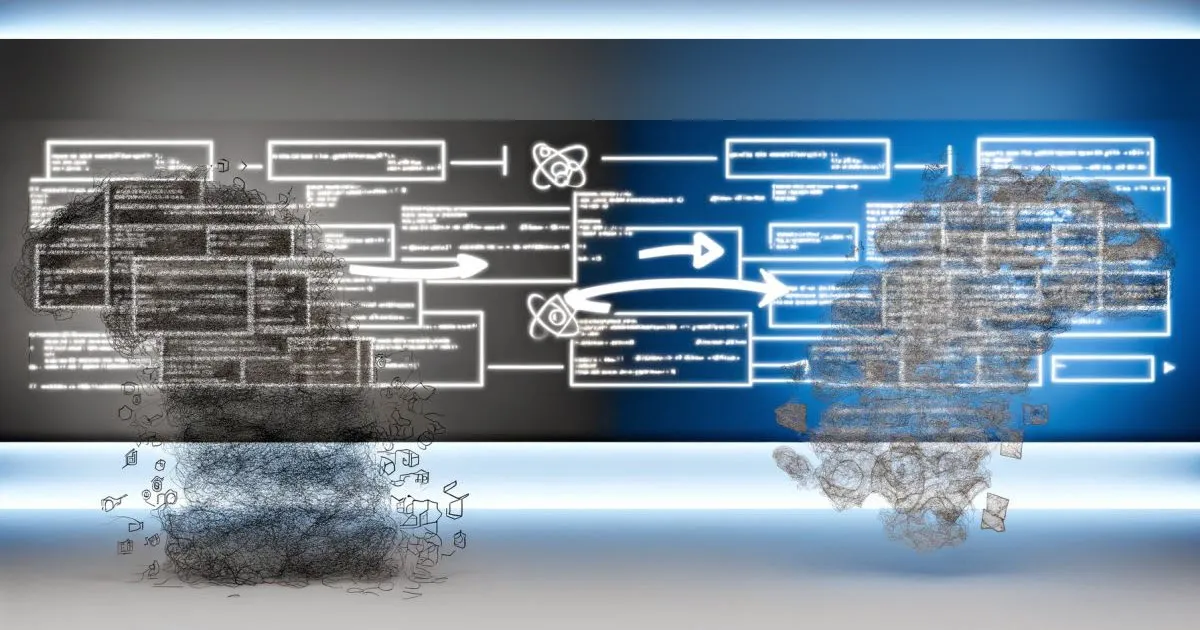
從 New-MsolUser 轉換到 New-MgUser
我之前最常用來建立帳號的腳本如下:
New-MsolUser `
-UserPrincipalName $UserPrincipalName `
-DisplayName $DisplayName -FirstName $FirstName -LastName $LastName `
-UsageLocation $UsageLocation `
-MobilePhone $MobilePhone `
-Office $Office -PhoneNumber $PhoneNumber `
-PreferredLanguage $PreferredLanguage `
-State $State `
-StreetAddress $StreetAddress `
-Title $Title -AlternateEmailAddresses $AlternateEmailAddresses `
-Country $Country `
-PostalCode $PostalCode `
-City $City `
-Department $Department `
-Fax $Fax
上述腳本是我在寫 如何透過 Microsoft Graph PowerShell 設定使用者的 M365 授權 這篇文章時調整過的版本,建立帳號不只有這一個命令,還要有授權動作才完整,詳細說明請見我這篇文章。
我利用官方整理的 cmdlet map 對應表,發現 New-MsolUser 指令對應到 New-MgUser 指令,所以我將這個網頁打開,然後一一對應參數,修改我的腳本,重點是:
- 這個 New-MgUser 網頁超級大,好幾萬字,光是 HTML 就將近 1MB 之多,是我有史以來見過最複雜的單一 Cmdlet 文件。其中最扯的是,我用 Google Chrome 開啟這個網頁後,竟然整台主機都卡頓了起來,這真的是太誇張了。
- 從
New-MsolUser 到 New-MgUser 許多參數都改名了,而且沒有提供對應表,因為這個 New-MgUser 真的太複雜,大概沒人會花心思去做對照表,明明參數不多,但我一個一個比對也要花上半小時才能全部比對到。
以下就是我逐一比對後的成果:
New-MgUser `
-UserPrincipalName $UserPrincipalName `
-DisplayName $DisplayName -GivenName $FirstName -Surname $LastName `
-UsageLocation $UsageLocation `
-MobilePhone $MobilePhone `
-OfficeLocation $Office -BusinessPhones $PhoneNumber `
-PreferredLanguage $PreferredLanguage `
-State $State `
-StreetAddress $StreetAddress `
-JobTitle $Title -OtherMails $AlternateEmailAddresses `
-Country $Country `
-PostalCode $PostalCode `
-City $City `
-Department $Department `
-FaxNumber $Fax
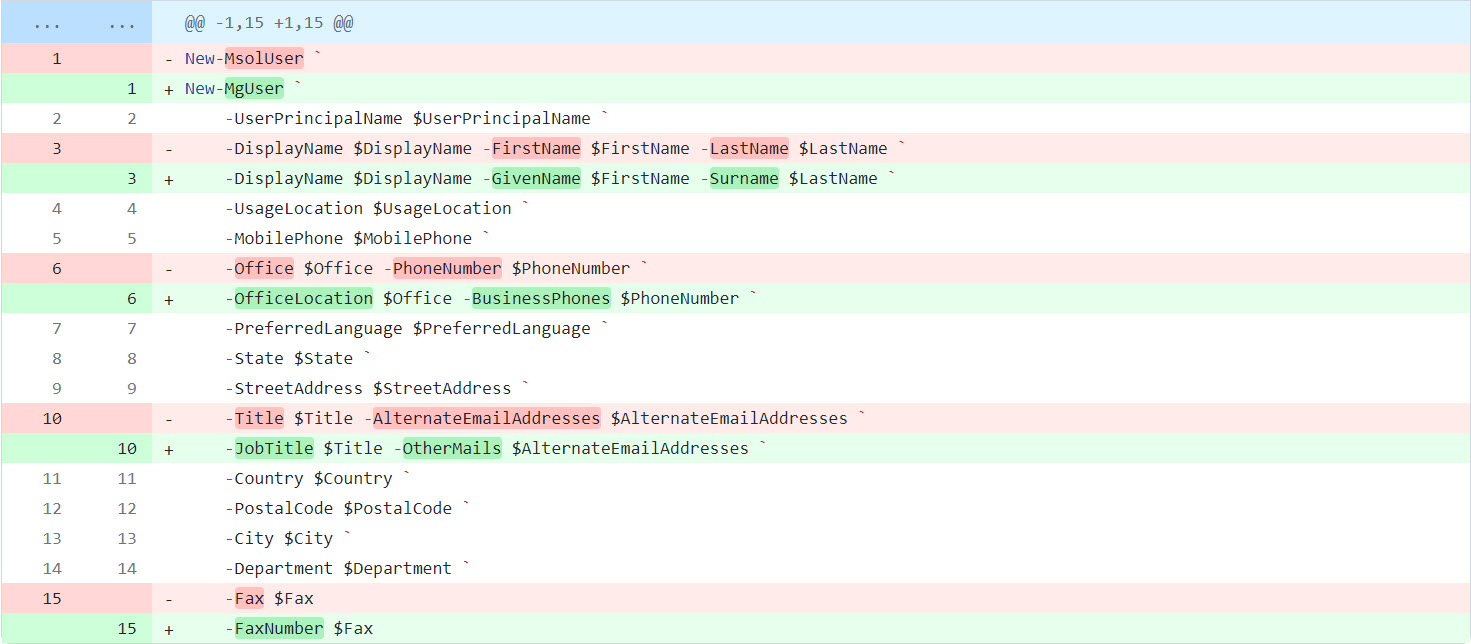
然而,上述命令並不完整,還需要額外加上 3 個參數才行:
- 加入
-MailNickName 指定未來 Exchange Online 信箱的主要別名
- 加入
-AccountEnabled 才能讓帳號建立後自動為「啟用」狀態 (預設為不啟用)
- 加入
-PasswordProfile 設定預設密碼以及是否要求在首次登入變更密碼
所以完整版命令如下:
$PasswordProfile = @{
Password = $PlainPassword
ForceChangePasswordNextSignIn = $true
}
New-MgUser `
-UserPrincipalName $UserPrincipalName `
-DisplayName $DisplayName -GivenName $FirstName -Surname $LastName `
-UsageLocation $UsageLocation `
-MobilePhone $MobilePhone `
-OfficeLocation $Office -BusinessPhones $PhoneNumber `
-PreferredLanguage $PreferredLanguage `
-State $State `
-StreetAddress $StreetAddress `
-JobTitle $Title -OtherMails $AlternateEmailAddresses `
-Country $Country `
-PostalCode $PostalCode `
-City $City `
-Department $Department `
-FaxNumber $Fax `
-MailNickName $UserName `
-PasswordProfile $PasswordProfile `
-AccountEnabled
強制登出所有裝置
停用 Per-user MFA 的方法
-
舊版語法 (Set-MsolUser)
Set-MsolUser -UserPrincipalName $UserPrincipalName -StrongAuthenticationRequirements @()
-
新版語法
無
我唯一能找到的討論串,答案是「否定的」,也就是說目前沒有辦法透過 Microsoft Graph PowerShell 做到這件事情,只能用 MSOnline 模組的 Cmdlet 才能做到。
等待大神回答: How to disable per-user MFA settings using Microsoft Graph PowerShell?
雖然找不到停用的方法,但我倒是有找到可以取得使用者透過手機認證的資訊,這應該跟 MFA 有直接相關:
Get-MgUserAuthenticationPhoneMethod -UserId $UserPrincipalName -PhoneAuthenticationMethodId '3179e48a-750b-4051-897c-87b9720928f7'
這裡的 Magic Number 3179e48a-750b-4051-897c-87b9720928f7 其實可以從 Get phoneAuthenticationMethod 文件找到 3 個可用的 Id:
-
3179e48a-750b-4051-897c-87b9720928f7 用來取得 mobile 電話類型
-
b6332ec1-7057-4abe-9331-3d72feddfe41 用來取得 alternateMobile 電話類型
-
e37fc753-ff3b-4958-9484-eaa9425c82bc 用來取得 office 電話類型
Get-MgUser -All:$true -PipelineVariable user | ForEach-Object {
Get-MgUserAuthenticationPhoneMethod -UserId $user.UserPrincipalName |
Select-Object @{ N='UserPrincipalName'; E={ $user.UserPrincipalName }}, ID, PhoneNumber, PhoneType
}
變更密碼
從某個群組移除成員
-
舊版語法 (Remove-AzureADGroupMember)
$AADGroup = Get-AzureADGroup -Filter "DisplayName eq '$GroupName'"
$AADUser = Get-AzureADUser -Filter "UserPrincipalName eq '$UserPrincipalName'"
Remove-AzureADGroupMember -ObjectId $AADGroup.ObjectID -MemberId $AADUser.ObjectID
-
新版語法 (Remove-MgGroupMemberByRef)
$MgGroup = Get-MgGroup -Filter "DisplayName eq '$GroupName'"
$MgUser = Get-MgUser -UserId $UserPrincipalName
Remove-MgGroupMemberByRef -GroupId $MgGroup.Id -DirectoryObjectId $MgUser.Id
總結
這個改變真的不小,去年我在修復無法執行的自動化腳本時,就覺得這不會是一件輕鬆的工作,所以一直拖到現在才開始動手,還好有摸索出脈絡,現在改起來不會覺得太困難了,但還是要花上不少時間查找資料,許多物件架構都變了。
最後我整理幾個不錯的連結,供大家參考:
-
Find Azure AD PowerShell and MSOnline cmdlets in Microsoft Graph PowerShell
幫你快速找出在 Azure AD PowerShell 與 MSOnline cmdlets 常用的 Cmdlet 與 Microsoft Graph PowerShell 對應的命令!
-
Azure AD PowerShell to Microsoft Graph PowerShell migration FAQ
關於遷移到 Microsoft Graph PowerShell 的常見問題解答。
-
Microsoft Graph REST API v1.0 endpoint reference
許多 Microsoft Graph PowerShell 文件沒寫的技術細節,都可以在 Microsoft Graph API 的文件中找到,所以非常重要!
相關連結